TROUBLESHOOTING 101 FOR M365 AND OFFICE APPS
- Nov 19, 2021
- 3 min read
Updated: Dec 6, 2021
Author: Jonathan Stuckey

3-part article covering and introduction to troubleshooting basic issues with Microsoft 365 and SharePoint online. First-part includes the troubleshooting checklist, second part covers most common issues identified in basic troubleshooting and the last-part looks at the standard resolutions to issues.
Help I have a problem
Microsoft 365 is a challenge to perform root-cause analysis for resolving issues, because:
the Microsoft cloud platform is collection of (many) services
a user can be accessing same content / service via multiple other services
each additional service layer can moderate or change interaction or scope of the original service
the user can be accessing item from multiple:
devices
locations
Troubleshooting (or root-cause analysis)
Troubleshooting has many common elements and steps. Basic points to note are:
Depending on issue being tracked, the sequence and volume of steps may vary
Depending on mode and device additional steps may be required
Key for troubleshooting is identifying repeatability of steps:
Can you make the issue re-occur?
Can you identify predictable & repeatable sequence of steps to make issue recur?
With Microsoft 365 services though we have the added niceties of working across multiple boundaries, as well as apps and services.
Because issue identification is repeating series of standard steps, which need to be verified every time an issue reported or identified, it can become very, very tedious. Which is why experienced diagnosticians develop personal 'short-cuts', and experience embeds common patterns.
Now because this is a blog, and because you can never be sure who is reading, I've assumed that you have no idea about the common patterns - so I started from scratch...
The troubleshooting approach is layered - starting with the user, and working out towards the content:

3 Key questions - before you start
Ok - you've a problem, or some's reported a problem - the very first thing you check with Microsoft 365 services + SharePoint in particular:
has this task or function ever worked before reported as broken?
are other users experiencing same issue?
check what has been changed since last time this worked?
Don't laugh - the number of times I've seen people spend ages troubleshooting something that never worked as described, or the user/another-person has just changed is just plain ridiculous
Once you are sure that its a genuine issue, then we can run down the checklist of the most COMMON elements impacting functionality
The checklist
On the assumption that the response to question 1 (above) - is "yes, but now it doesn't work" (and you believe it...) then we've a simple and, after some repartition, very quick set of checks to see if there's a simple response or fix.
Checklist for reducing likely options as root-cause for problems
Because we can work-outwards from the person, the steps just become more and more progressively comprehensive and closer the Microsoft service (data-centers).
Each time making sure basics are working, the following should become an unconscious list over-time.
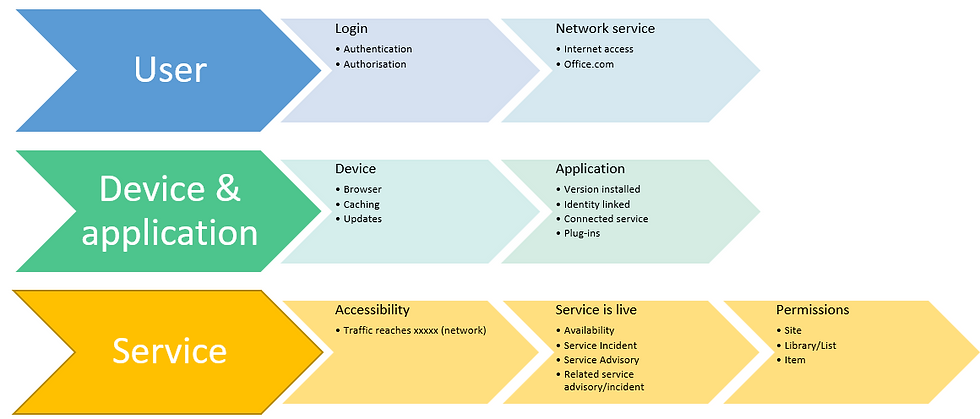
Its only once we've got to the end of the line with Permissions on sites, content etc. that we really need to have a technical bod on-hand. That's when we need to look at logging...
Logs & debugging

If we still cant find anything obvious from the basic checklist items above, *then* and only then should we consider breaking-out the IT tools and hammers.
Even then we have strong diagnostic tools available, ranging from:
debugging in browser - Chrome, Edge and other standards-based browsers all come with low-level network and app diagnostic functions built-in.
examine the device event-logging - in Windows for example, the Event Viewer has been a trusty-stalwart of the troubleshooter for a long-time
network tracing and debugging - if we've ended-up here then there's something drastically wrong, and it is probably in your environment *and almost certainly not* in the Microsoft 365 service online.

Follow-up articles in (2) common problem causes, and (3) for Common responses to issues.
If you want to talk about getting understanding troubleshooting with Microsoft 365 and SharePoint, contact us at: hi@timewespoke.com
About the author: Jonathan Stuckey











Comments